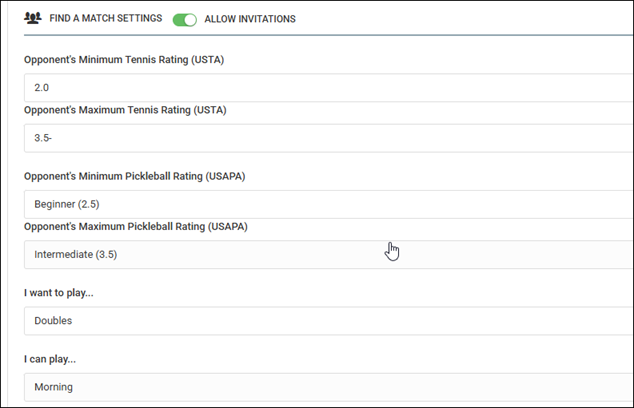Member Profile
Each YourCourts user has their own user profile where they can configure individual settings and preferences, such as those related to reservation notifications and privacy.
Once you successfully log in to YourCourts, you can edit your
profile by clicking on your name in the upper right of the screen and then selecting the
My Profile option.
The Member Profile page is separated into several tabs, as shown in the following sections. Each tab contains settings that you can use to control how your account works with YourCourts.
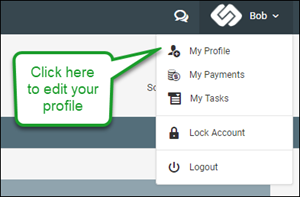
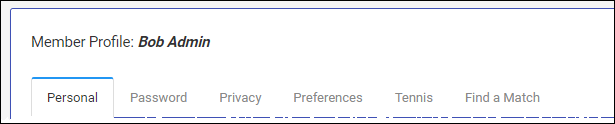
The Personal tab contains general information about you and your account, including
your name, address, phone number, and emergency contact information. If your facility tracks membership details
within YourCourts, you might also see the name of your membership plan, its expiration date, and your member number (if applicable).
The minimum fields required for YourCourts are first name, last
name, email and of course a password. Beyond that, the configuration options
chosen by your administrators determine which fields are displayed (and perhaps required).
If your club or community has multiple facilities, you can use the Facility Preferences field to
choose one or more of them to display by default
when you view the reservation schedule (for example, if you only play pickleball and only want to view
those courts). With this field set, the schedule will only show you the courts/resources associated with those
facilities initially. You can then view any other facilities using the dropdown list above the reservation schedule.
Changing Your Password
If you want to change your password, you can do so from the Password tab of
the Member Profile page. To change your password, enter the new value
in the Password field, enter it again in the Reenter
Password field, and click the Save button.

The password must be a minimum of 4 (maximum of 15) characters. Security guidelines typically recommend a minimum length of 8 characters and a password that contains a capital letter, a number, and/or a special character. Never include your name or your email as part of your password.
Managing Multiple YourCourts Accounts
If you belong to multiple facilities that use YourCourts (and use the same email address for all of your
accounts), you can see them all listed on the Accounts tab of your profile. For each of your
accounts you can see when you last logged into it and whether it uses the same password as the one you're
currently using. Using the same password for all your accounts makes it easy to switch between them, so this
list includes a Synchronize button next to any account that doesn't share the same
password. Simply clicking this button will update that user account to match.
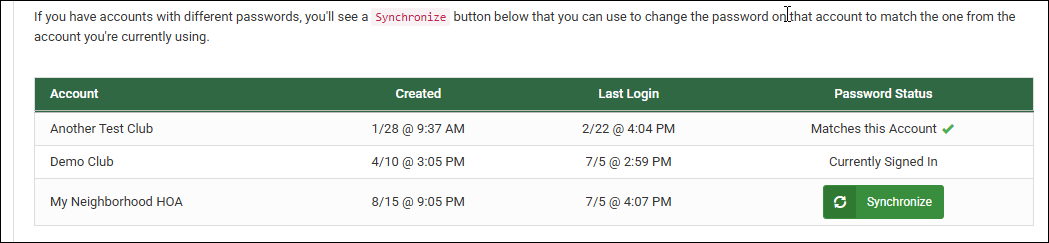
When you have multiple YourCourts accounts with the same email address and password, you'll
be prompted to select which one you want to access each time you log in. You can also switch between
them by clicking your name in the upper-right corner of the screen and selecting the Switch Account
option.
Privacy Settings
The Privacy tab allows you to control what information from your profile is shared
with other users. If you don’t want certain information shared, you can uncheck the
individual boxes and
the site will not display that information to other users. Staff-level users (Administrators, etc.) will still
have access to this information, but not other regular users within the community or club.
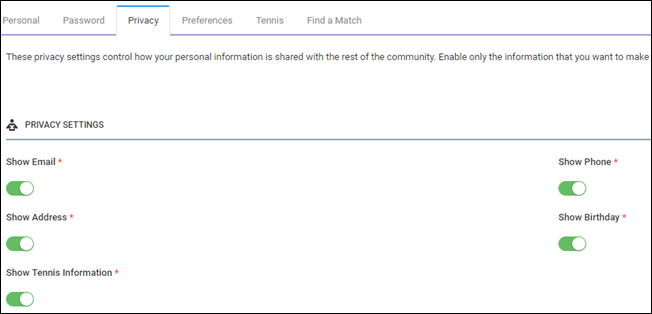
The administrators also have the ability to turn off showing certain pieces of information and may choose to turn on extra privacy for all members.
Email Preferences
Each YourCourts user must have a unique email address. If you get a new email address or
just want to
switch to using a different email for YourCourts, you can do so by updating the Email field on
the Email Preferences
tab of your profile. The email must be a valid email address and not used by anyone
else within your club or community.
You can also include an alternate email address. This email will be copied on any email sent to you from YourCourts. If you share an email address with someone, there can only be one YourCourts account associated with it, so you'll like want to set up a free email account (e.g., GMail) to use as the YourCourts email for one of you. If you do so, setting the Alternate Email on that account to your shared email address is a great way to have all reservation confirmations and other notices go directly to the email you typically use.
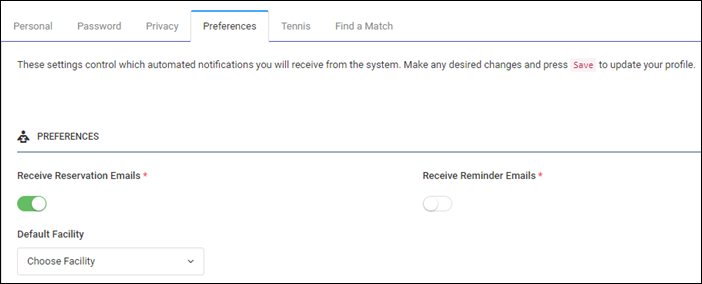
The
Alternate Emailcannot be used to log in to YourCourts. It is only used to send copies of notifications to a secondary email address.
The Email Preferences tab allows you to select which email notifications you want to
receive from the system. For example, you can choose whether to receive a
confirmation email when you book a reservation and reminder emails when you have an upcoming reservation.
Ratings
If your community uses YourCourts to manage reservations for certain sports (tennis, pickleball,
platform tennis, or badminton), you'll see a Ratings tab as part of your
profile. If so, these settings contain
fields you might want to share about your player ranking and preferences.
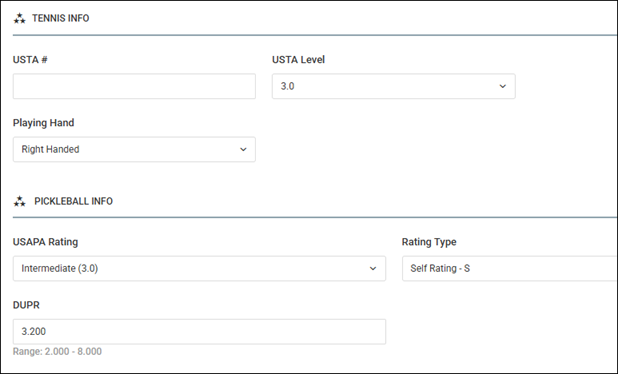
The Ratings tab varies based on which activities take place at your facility, but it can include
information such as which hand you play tennis with, your current pickleball DUPR, and your membership numbers (which help
captains add you to rosters). This information is all optional, but can be helpful if you play on a
team or choose to participate in the Find a Match or Challenge Ladder options within the
system (if being used).
Find a Match Settings
If this feature is used by your facility, the Find a Match tab allows you to provide information
that can be used to match you
with other players looking for an opponent. You will only receive invitations from other
players in the system if you choose to enable the Allow Invitations option
in your profile.